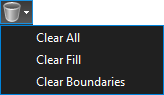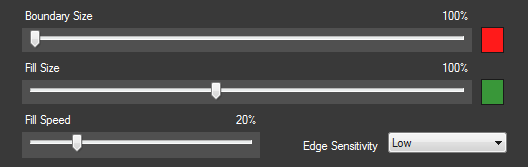The Dynamic Fill tool is used to create a Space or a markup from a shape (usually a room) on the content layer of a drawing. While the simplest use of the Dynamic Fill tool is to create a Space and/or markup from a whole room, you can also add temporary boundaries to divide closed rooms or close open rooms.
-
Go to Measure > Dynamic Fill or press J on the keyboard. The Dynamic Fill toolbar appears.

- To add a temporary boundary within the desired shape, select
 Add Boundary, then click on two or more points on the drawing. To finish drawing the boundary, double-click the last point or press ENTER.
Add Boundary, then click on two or more points on the drawing. To finish drawing the boundary, double-click the last point or press ENTER.- Temporary boundaries are useful when the desire is to extract only a portion of a room or shape. The temporary boundary will prevent the Fill function described below from spreading beyond its border, but will not otherwise affect the drawing.
- Temporary boundaries do not need to be confined to a room or shape and can be applied freely in the drawing.
-
Select
 Fill, then click and hold within the boundary of the desired shape. The Dynamic Fill tool highlights the space, stopping when it reaches the boundaries or when the mouse button is released.
Fill, then click and hold within the boundary of the desired shape. The Dynamic Fill tool highlights the space, stopping when it reaches the boundaries or when the mouse button is released. - To create markups from the highlighted shape, select one or more of the Create options:
 Space: Select to create a Space. Assign a name, opacity, and color from the menu.
Space: Select to create a Space. Assign a name, opacity, and color from the menu. Polygon Markup: Select to create a Polygon markup using the current default properties or choose a markup of this type from your Tool Chest.
Polygon Markup: Select to create a Polygon markup using the current default properties or choose a markup of this type from your Tool Chest. Area Measurement: Select to create an Area measurement using the current default properties or choose a markup of this type from your Tool Chest.
Area Measurement: Select to create an Area measurement using the current default properties or choose a markup of this type from your Tool Chest. Polylength Measurement: Select to create a Polylength measurement using the current default properties or choose a markup of this type from your Tool Chest.
Polylength Measurement: Select to create a Polylength measurement using the current default properties or choose a markup of this type from your Tool Chest. Perimeter Measurement: Select to create a Perimeter measurement using the current default properties or choose a markup of this type from your Tool Chest.
Perimeter Measurement: Select to create a Perimeter measurement using the current default properties or choose a markup of this type from your Tool Chest. Volume Measurement: Select to create a Volume measurement using the current default properties or choose a markup of this type from your Tool Chest.
Volume Measurement: Select to create a Volume measurement using the current default properties or choose a markup of this type from your Tool Chest.
- Click Apply to create the Space and/or markups.
Tips:
- When using
 Fill, move the cursor while holding down the mouse button to highlight an area faster.
Fill, move the cursor while holding down the mouse button to highlight an area faster.- Encircling an area in this manner will automatically highlight everything within the described perimeter, even if that means crossing a boundary that would otherwise prevent it.